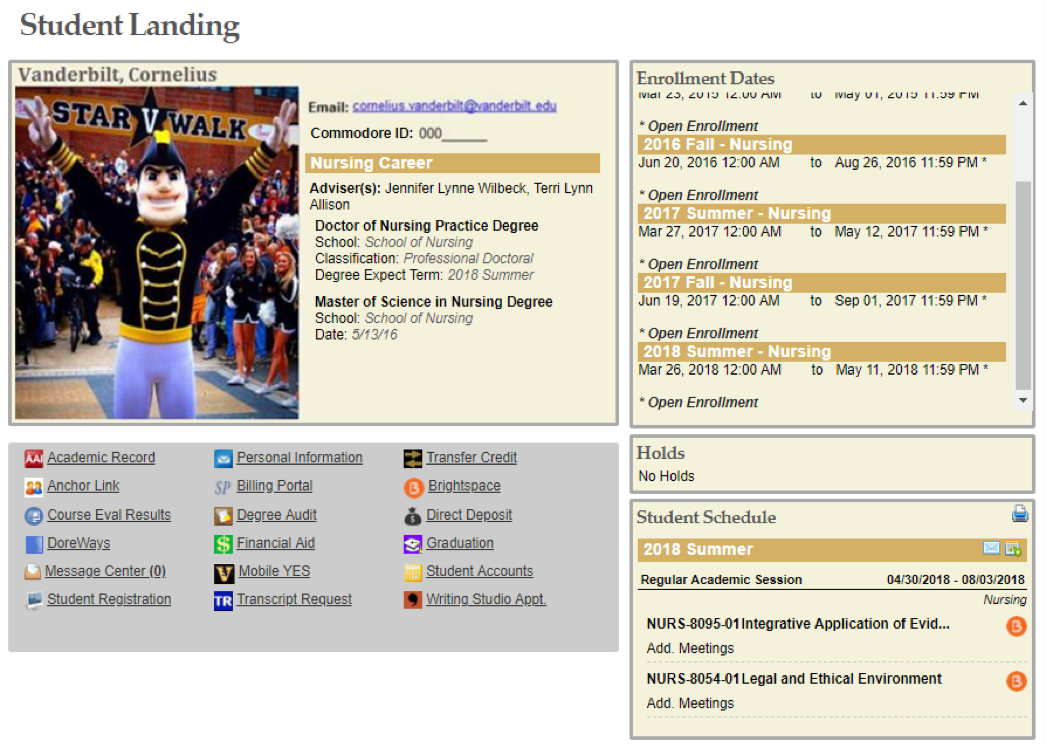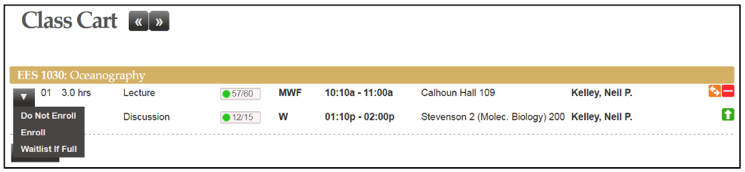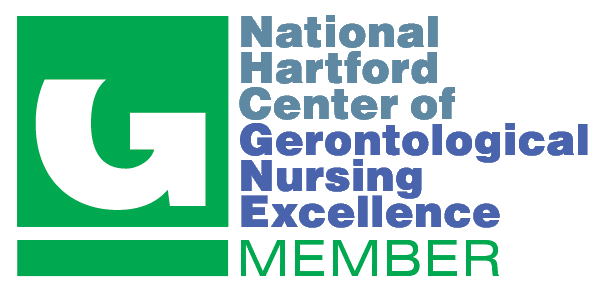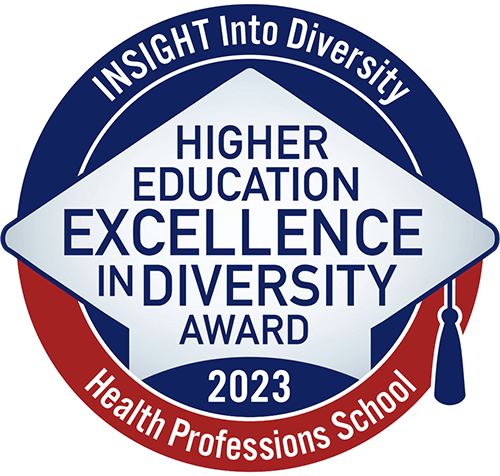New Students
New students will be responsible for registering for Fall classes. You must have completed your New Student Requirements (immunizations, background check, etc) in order to register on or after Nov 3rd. Remember, there can be a 2-week delay after submitting your information to Exaat before you are cleared to register for classes. Until those requirements have been met, you will have at least one hold preventing enrollment. You should be registered for class by December 1st. Below is everything you need to know about the process!
What is YES?
YES is our student portal – short for Your Enrollment Services – where you will register for classes. It is the primary academic records and registration portal for all Vanderbilt students. Please familiarize yourself with YES prior to orientation.
You will log in at https://yes.vanderbilt.edu with your VUNetID and password, and this takes you to your student landing page. For an introduction to your student landing page, please go to the YES User Guide. Take note of the section labeled Holds. If you have any type of hold listed here, you will not be able to register until it is cleared.
All Students
To register:
Step 1: Locate your curriculum plan
Questions regarding curriculum plans and class schedules should be directed to your academic director and/or your adviser
Step 2: Log in to YES and find your classes
From the student landing page, click on Student Registration
Enter the class for which you wish to search in the Quick Search field
Step 3: Add class to your Enrollment Cart
Click on the row for detailed information about the class, and click Add to Cart from that window
OR
Click on the Plus Sign from the Class Search results to add the class to your cart ![]()
*Some of your classes may indicate multiple sub-sections, or discussion sections. If prompted register for section 02 as well. Instructors assign you to a discussion section later on.
*Follow steps 2 and 3 for all of the classes in your Spring curriculum plan
Step 4: Enroll in your classes
On or after November 3rd you can enroll in your classes
View the classes in your cart by clicking in the In Cart section as indicated
The classes in your cart will appear. To register, click on the drop down arrow to the left of the class and select Enroll. Repeat until all classes have been selected.
If you see an icon of a paper and pencil ![]() next to a class listing, you need to click on it and indicate your location of learning. Otherwise, you’ll receive an error when you try to enroll and will have to go back to do so. This is a quick process of selecting the state in which you will be located while participating in that class.
next to a class listing, you need to click on it and indicate your location of learning. Otherwise, you’ll receive an error when you try to enroll and will have to go back to do so. This is a quick process of selecting the state in which you will be located while participating in that class.
Click Submit after selections have been made.
Need help?
For technical issues, contact yes@vanderbilt.edu
Any other questions, contact sara.a.donahoe@vanderbilt.edu
For a full list of YES user guides, please go to https://registrar.vanderbilt.edu/registration/yes-user-guides.php. The user guides are primarily for undergraduates but are useful for graduate students as well.
Remember, proper registration for courses is a student responsibility and indicates intent to assume financial responsibility for all tuition and fees. Take advantage of the opportunity for discussion with your adviser. He/she is a resource for you, not just for planning your course of studies, but for all academic matters.
Holds
All new students will have 2 holds placed on their registration upon matriculation to VUSN:
The University state-mandated Immunization Hold – This hold is released upon verification of MMR & Varicella documentation in the Student Health Portal.
The VUSN Student Requirements Hold – This hold is released on or after November 1, for students that meet the requirements in their VUSN Compliance Portal (Exxat) by their due date (allow 10 business days for document review).
All current/continuing MN students will have an adviser approval hold placed on their registration each term. After placing your classes in your Enrollment Cart, contact your adviser to review your selections and remove the hold.
Other holds you may encounter include Financial Holds or Enrollment Requirements Holds. Instructions for waiving these will be provided in the text of the Hold.