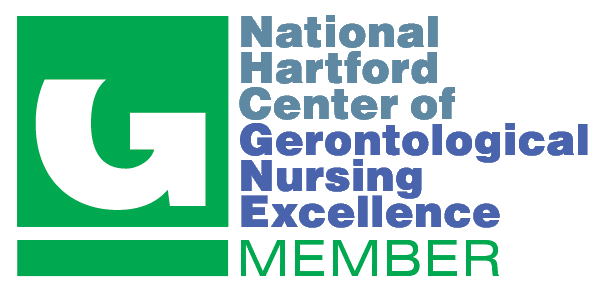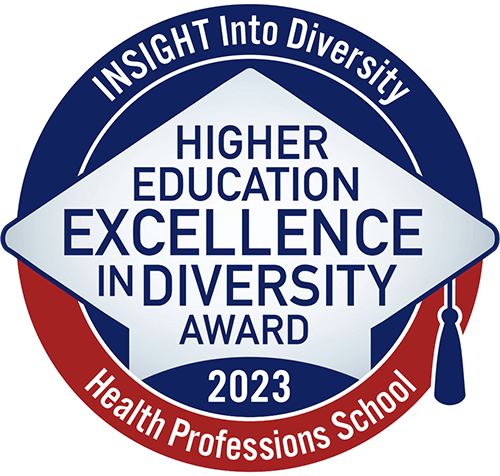Clinical Placement For Faculty
VUSN uses Exxat to manage students’ clinical rotations. For OMTA students, they will submit information about their preceptors and proposed clinical sites through the My Activities section of Exxat. Once students have begun their clinical rotations, they use Exxat to complete patient logs, submit timesheets for review, and complete evaluations of their site and preceptor.
Basic demographic data are fed directly from the Student system (PeopleSoft) and updated nightly. Students have a Student Profile section in Exxat which allows them to provide additional information and complete clinical questionnaires developed by each specialty, which they’re encouraged to complete as soon as possible. This will provide you with helpful information regarding their interests, preferences for rotations, and geographic preferences.
Any changes in students’ status (MTA to OMTA, full-time to part-time, changes in specialty, name changes, e.g.) must be made first in PeopleSoft and will then be updated automatically in Exxat. Specialty directors can update Sara Donahoe, Assistant University Registrar and Director of Nursing Student Records, through a form found under References > Resource Materials, which Sara then uses to update PeopleSoft.
Activating Your Faculty Account
Faculty who need an Exxat account should contact their Clinical Placement Coordinator, who will request the account for them from the Exxat team. Once you have been notified your account is active, you may proceed directly to log in.
The Exxat system has been thoroughly vetted by both VUIT and the VUSN Nursing Informatics Support team, and you can use the system safely from your computer, tablet, or phone. It’s also cloud-based so nothing is downloaded onto a clinical (or other) workstation when you open it.
Logging into Exxat
Once your account is active, you can always find the Exxat login page in the Quick Links drop-down on the VUSN home page. You can also bookmark the Exxat login page: https://apps.exxat.com/Fusion/Account/Login (or type apps.exxat.com). For optimal experience with Exxat, we recommend using Google Chrome or Firefox as the preferred browser.
Vanderbilt has implemented Single Sign-On, so you won’t need a separate login or password to use Exxat. From the Exxat log-in page, enter your VU email address and hit Enter or Tab. You will see “Vanderbilt University/Created by your IT department” under your email address. Click on that, and the VU single sign-on window will open. Enter your VUNETID and password to continue. If the login is successful, the Dashboard page will open.
Navigating in Exxat
Once in Exxat you’ll find several resources to help you navigate the different features. Under Resource Materials in the left-hand menu you’ll find specialty-specific manuals for students and faculty with step-by-step instructions and screen shots.
Under Help in the left-hand menu, you’ll find Exxat videos that provide a general overview of the various features; there’s also a VUSN-specific faculty video from June 2019, and we will be updating new videos from two Question & Answer sessions conducted in January 2021.
Questions
If you have any questions, your Clinical Placement Coordinator can help.