This article explains how to use the Oculus Headsets in the MIND Lab.
- Picking a Headset
- Adjusting Lenses and Straps
- Controllers
- Creating a Boundary
- Switching Between Screen Distance
- Personalizing the Environment
- Navigating the Interface
- Troubleshooting
- Caring for the Headset
Picking a Headset
- Headset and corresponding controllers are numbered
- Make sure headset is plugged in and charged before using
- Colors indicate battery level
- If headset is unplugged, plug back in
- Avoid using headsets that are not fully charged (RED) or no light
- Turn on headset. Power button on

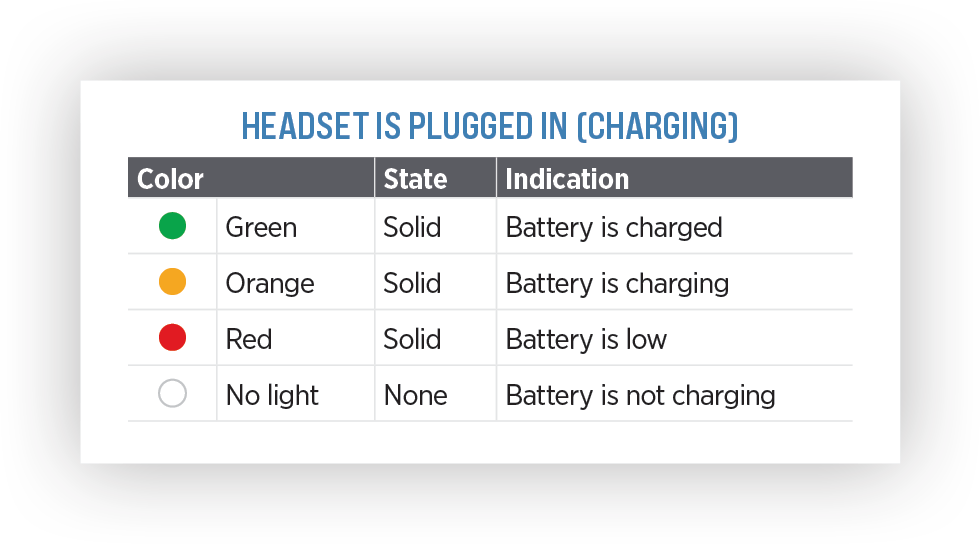
Adjusting Lenses and Straps
- Adjust the lenses by shifting them left, then right until they click into the position that allows you to see what’s on the screen most clearly
- Adjust the side straps by moving the two sliders on either side of the top strap
- To loosen the side straps, move the sliders toward the top strap
- To tighten the side straps, move the sliders away from the top strap
- After you move the sliders, center the top strap between the sliders so that the two sides are equal, and the top strap is centered on your head when you put the headset on

Current lens space setting: 2. Goes up to 3. To achieve best image clarity, adjust lenses as needed.
Controllers
- Controllers are labeled: Left (L) | Right (R)
- Battery operated
- Battery level displays after putting on headset


Creating a Boundary
- A boundary is a play area to prevent you from bumping into objects or walls while using the headset
- When you first set up your headset, you will be prompted to create a boundary
- Headset may recognize you are outside your boundary and prompt you to create a new one
- If you need to set up a new boundary or update an existing one, you can access the setup through the settings menu:
Settings Menu
- Press the Settings icon on the lower right-hand corner
- Select Physical Space (First row, second icon)
- Select Create new boundary
- After selecting “create new boundary,” you will be asked to “Confirm floor level.”
- If grid is lined up with floor, select Confirm. If not, move the grid by moving thumb stick or touching the floor with the controller
- Draw a room scale boundary. Point controller at the floor and press and hold the trigger button to draw a boundary around you. 6.5 x 6.5 ft or bigger is recommended to give you enough free space
- Here you can also switch to stationary boundary if you are sitting. Ensure there are no objects around you
Alternate Method
- Click on Quick Settings from the Universal Menu/Main environment
- Choose Boundary
- Then, choose which boundary you need: Stationary or Roomscale
- The walkthrough is like the previous steps
Switching Between Screen Distance
- On the Universal Menu, click on Switch distance icon
- You can toggle back and forth depending on your preference
- Click and drag the universal menu to place where you would like
Personalizing the Environment
- Click on Settings on the Universal Menu
- Next, click Personalization on the upper right-hand corner
- Scroll through your options and download
- Once downloaded, click on environment to Apply
Navigating the Interface
- Home Menu: Access the menu by pressing the Oculus button on right controller
- Library: View and launch installed apps and games
- Store: Browse and purchase new VR content
- Settings: Adjust your headset preferences, such as WiFi, volume, and Guardian settings
Troubleshooting
- Headset Not Turning On: Ensure the headset is charged and try holding the power button for 10 seconds
- Controller Pairing Issues: Make sure controllers have batteries and then restart headset
- Display Problems: Adjust the lens spacing and ensure the headset is positioned correctly on your face
Contact Tim Groves if additional help is needed.
Caring for the Headset
- Cleaning: Use a dry, microfiber cloth to clean the lenses. Avoid using liquid cleaners
- Storage: Store the headset in a cool, dry place. Ensure headset remains plugged in
- Battery Life: Turn off the headset when not in use to conserve battery