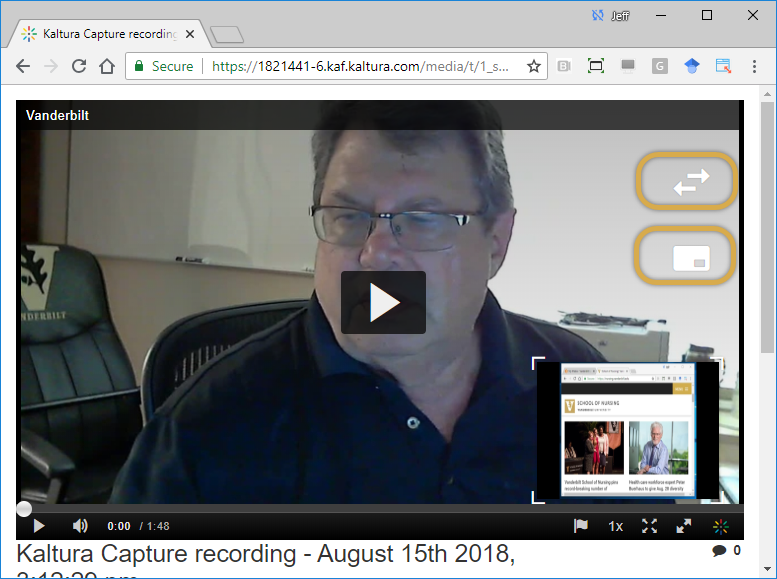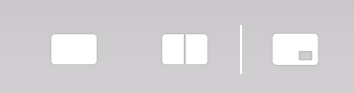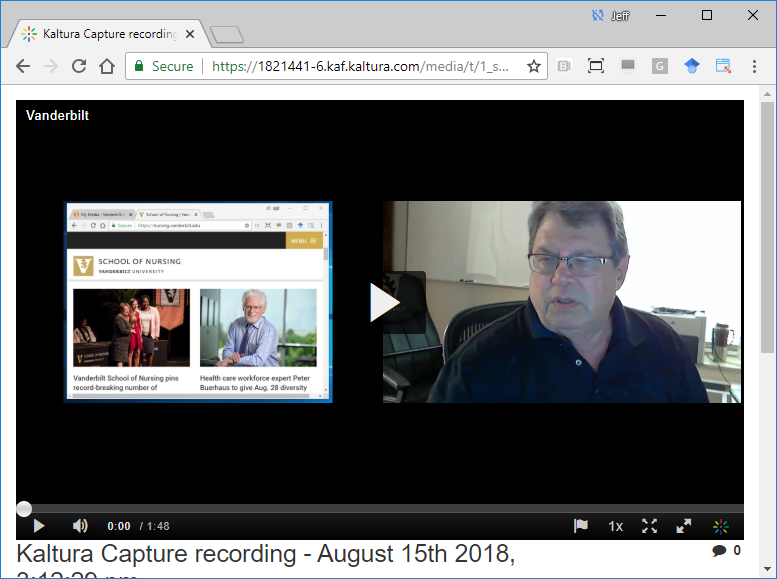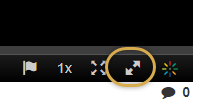Any video you create using Kaltura Capture goes into your My Media folder and can then be inserted into a BrightSpace class like any other video you have added. These videos, however, are a bit unique in that they are actually composed of 2 windows: the computer screen and the webcam video of your “talking head”. By default one of these windows is larger and the other is smaller in the lower right of the overall window. The viewer can switch between the large and smaller window by hitting the right left arrows that appear when the mouse is rolled into the video window.
If the viewer wishes to only see one window, first they place it the big window, then they click the white rectangle above with the little square and hit the full screen button (on the left below). They can make it an even 50-50 side by side split by clicking the split rectangle (in the middle below).. To leave it alone and escape any change, click the box on the right below. Move your mouse out of the video window and after a few seconds the choices go away. To bring them back just roll the mouse inside the video window.
This is what the side by side split looks like.
If you want the video window larger, first enlarge the browser. If you want it to be full screen without the browser frame, click the diagonal opposite facing arrows. To escape this mode, press the ESC key on your keyboard.
JSG:081718