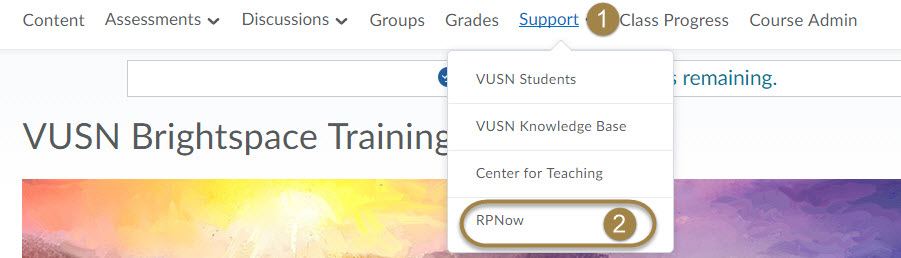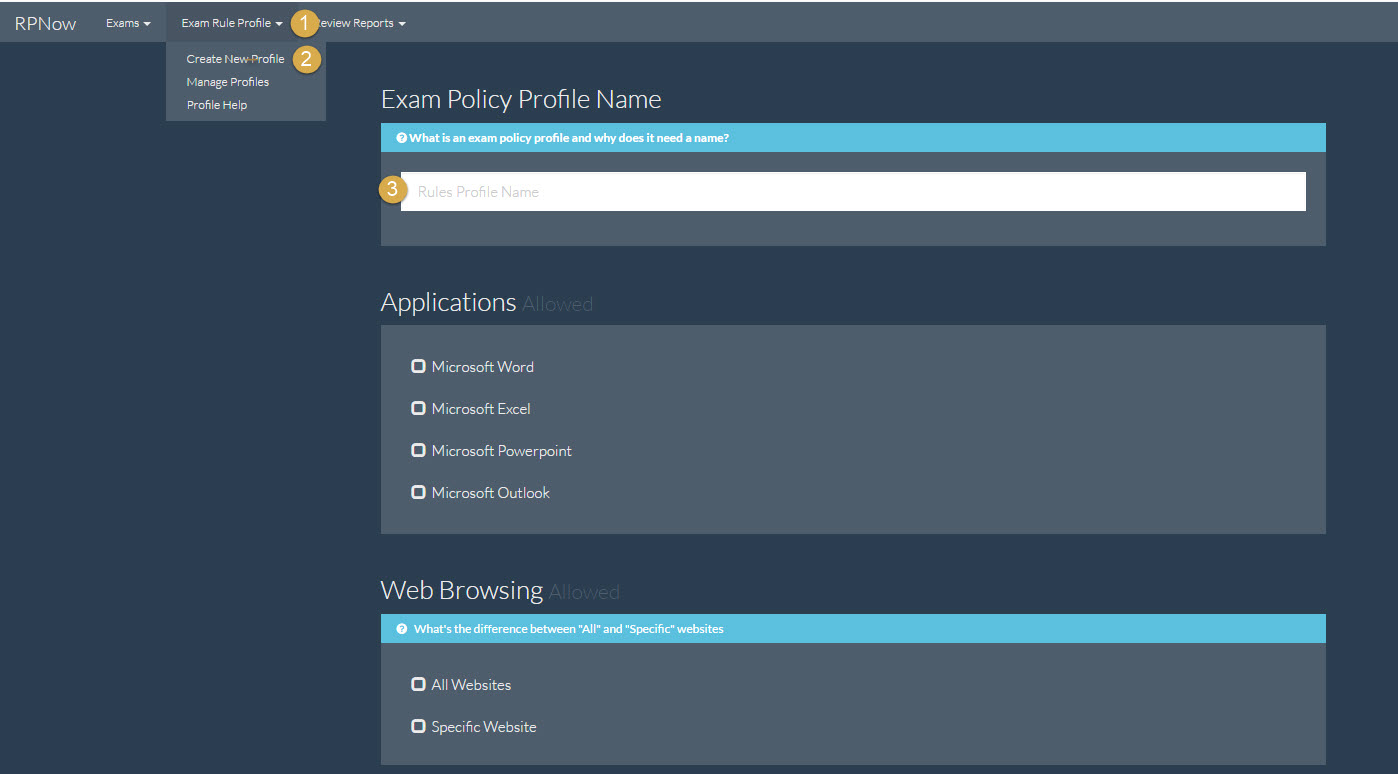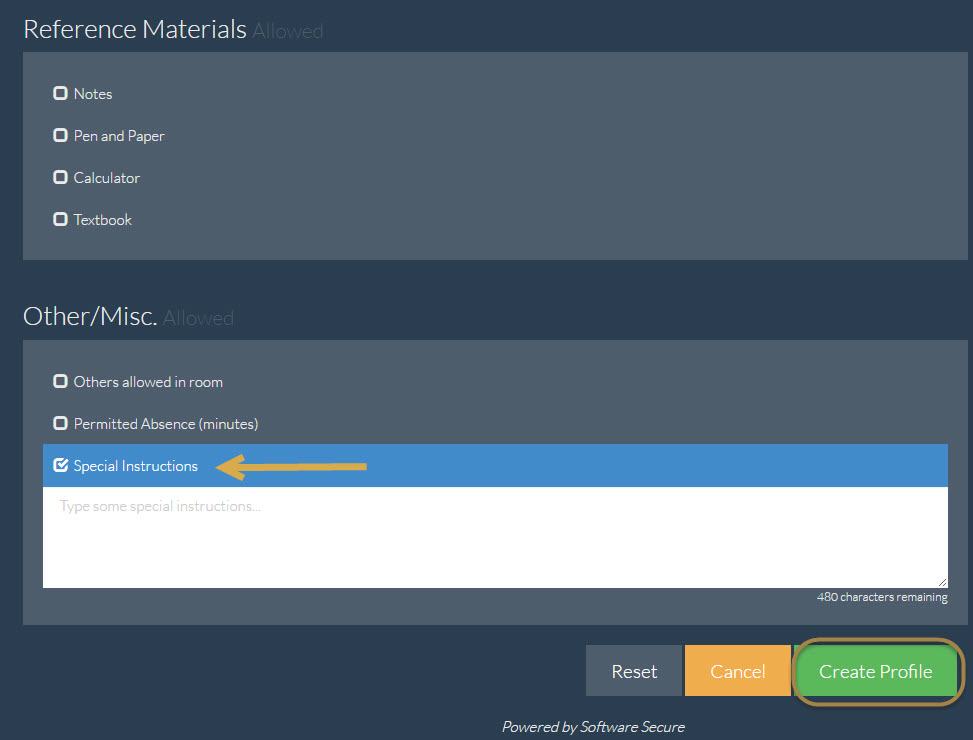The purpose of this article is to provide a step-by-step procedure for creating an exam rule profile for use in Remote Proctor Testing within the Brightspace learning environment.
Step 1
From your Brightspace course go into the RPNow console
- Click
Support - Click
RPNow
Step 2
Set up a Profile
- Click
Exam Rule Profile - Click
Create New Profile - Type your rules profile name, and check all boxes that you wish to allow for this profile.
Step 3 (optional)
- If you have Special Instructions outside of the available options select the check box for Special Instructions and a text box will pop up to allow you to enter your instructions.
- Once you have completed your exclusions, click on
Create Profile
This Profile will be saved, and can be used for any exams you register within RPNow.