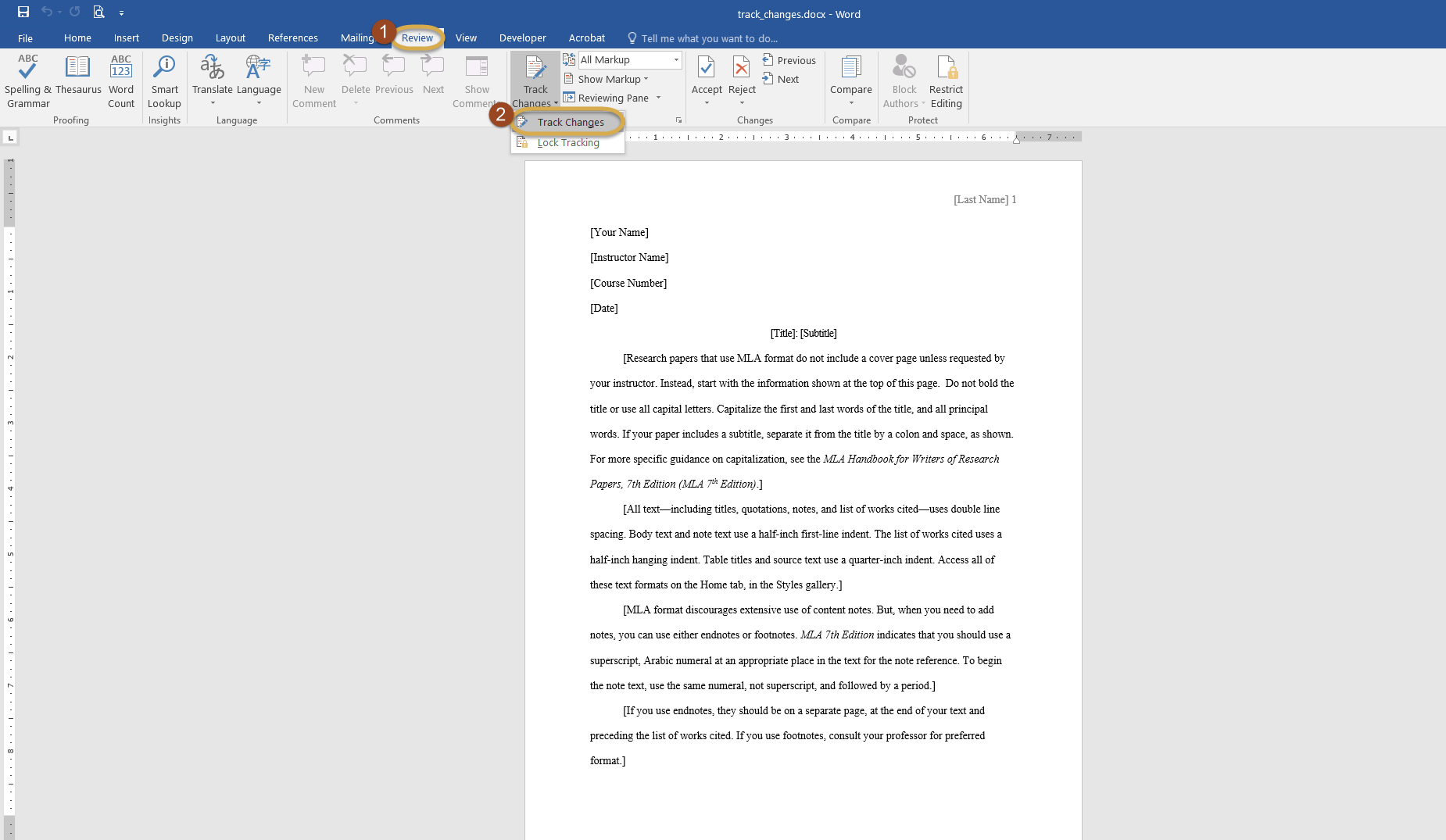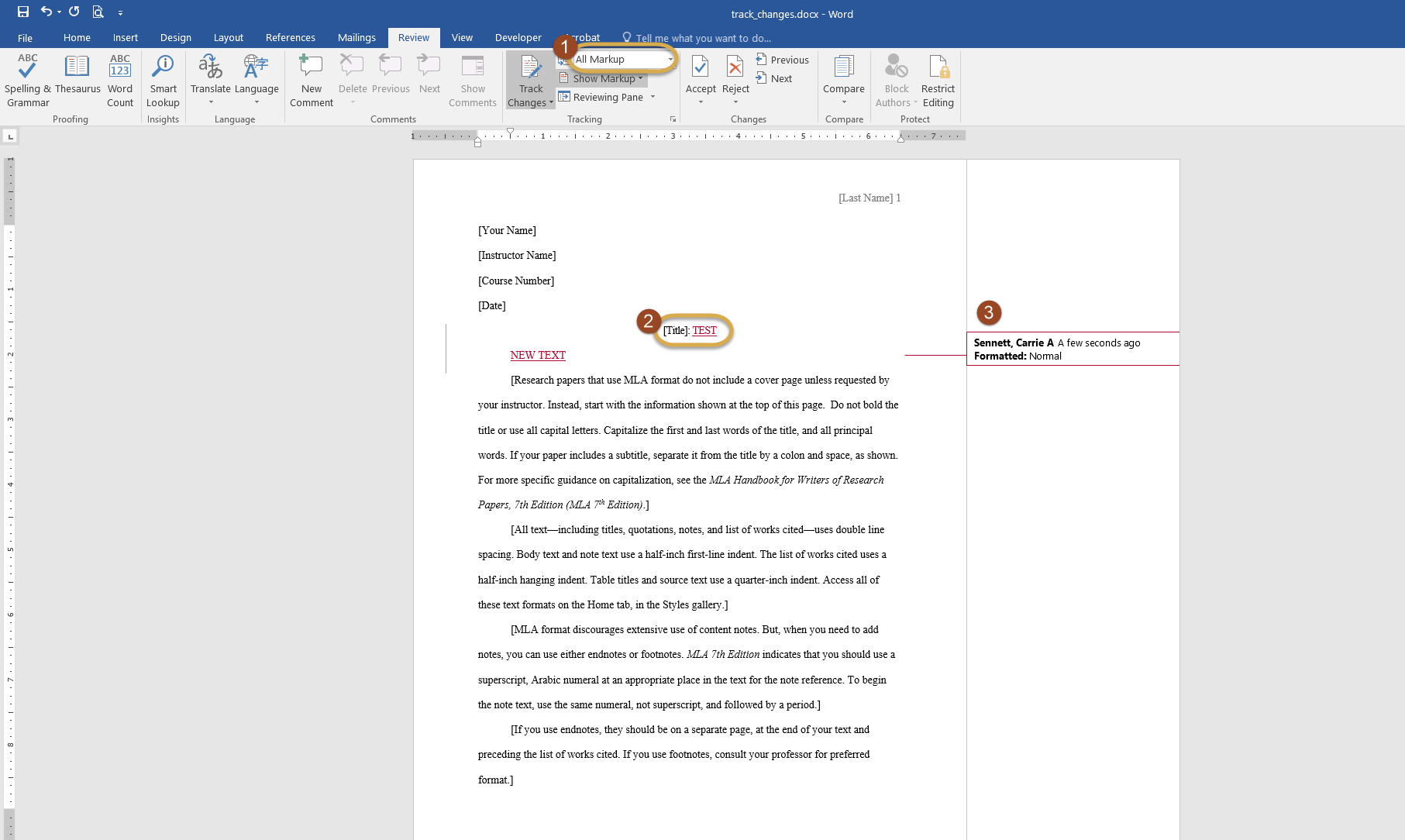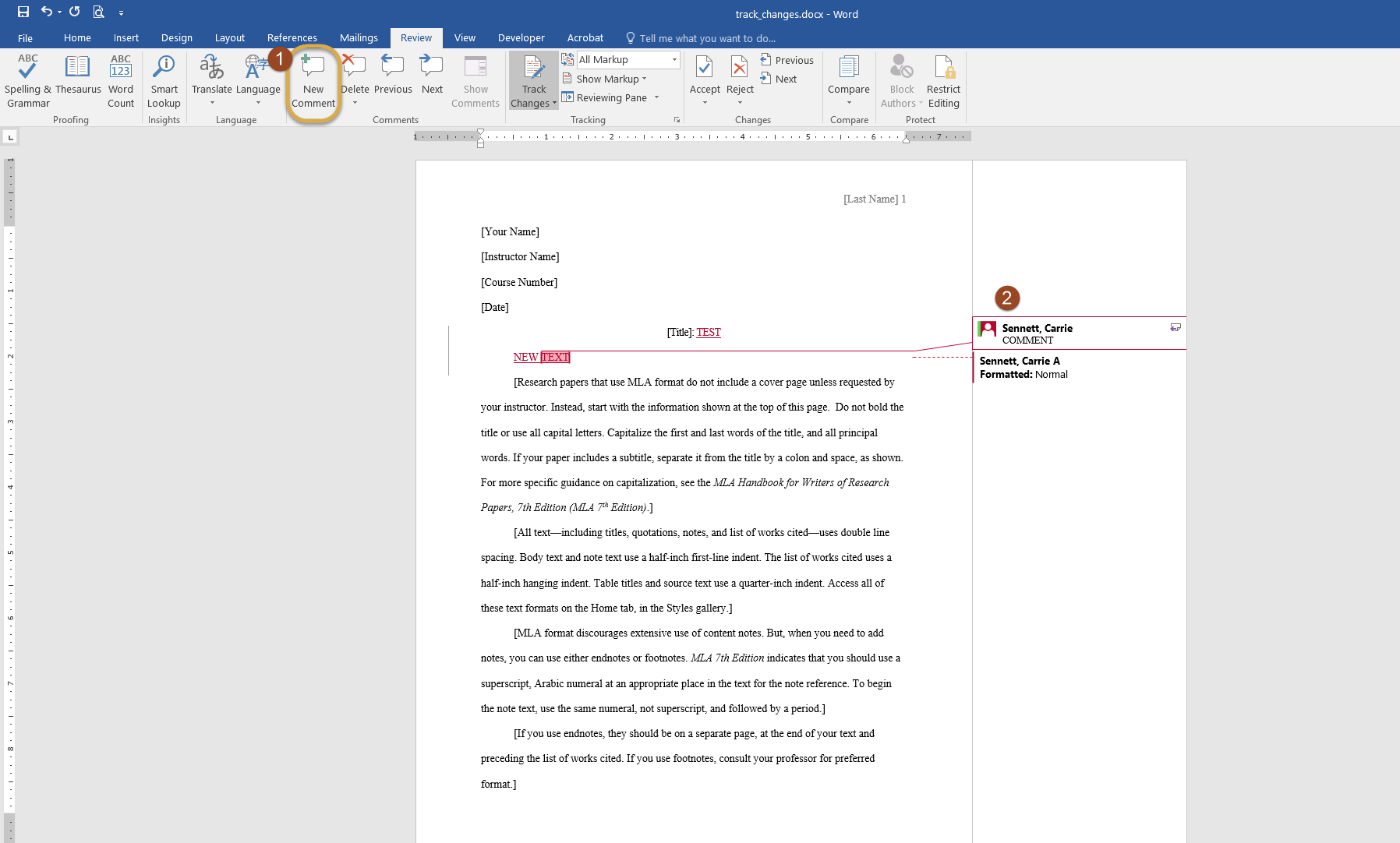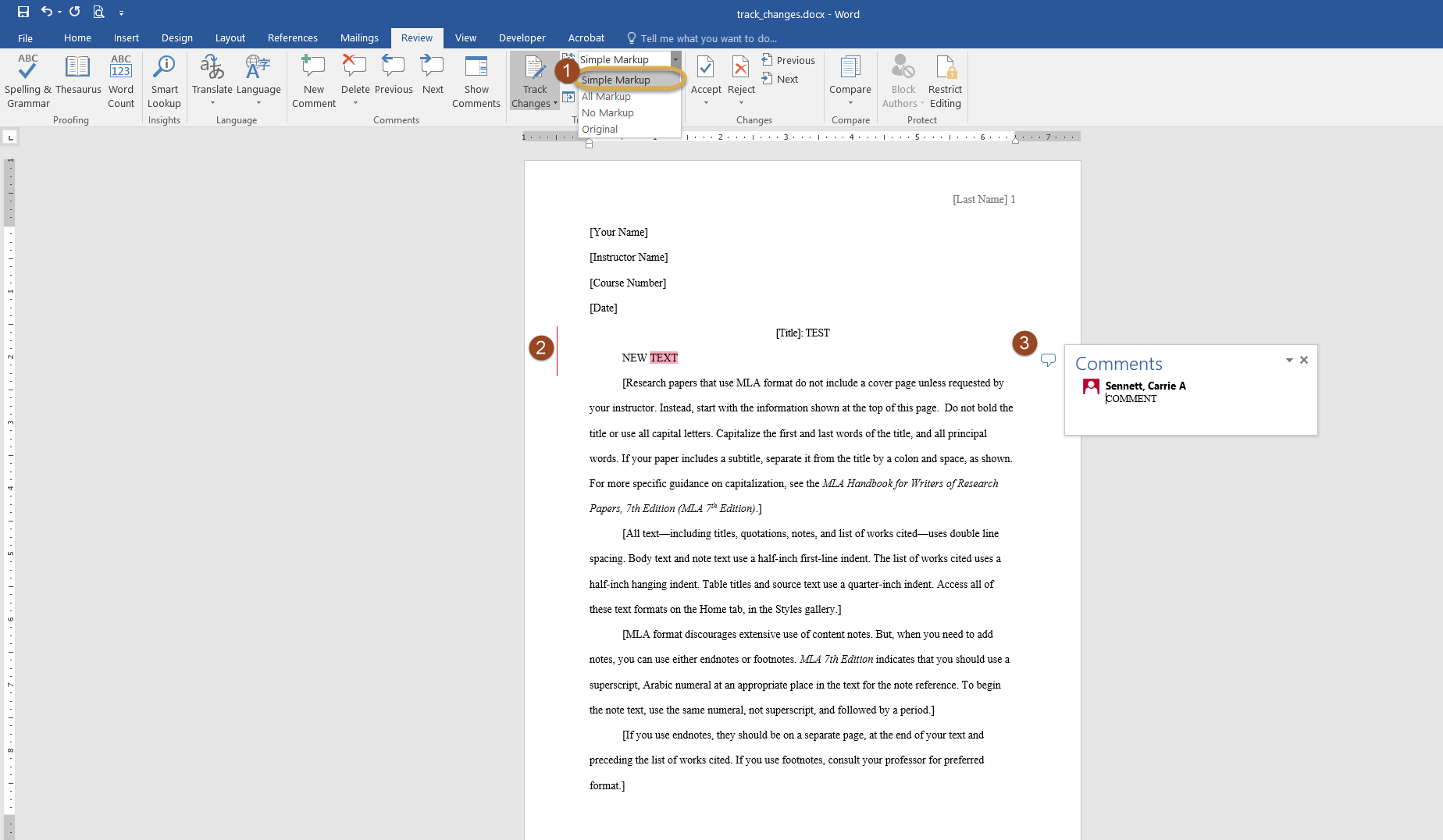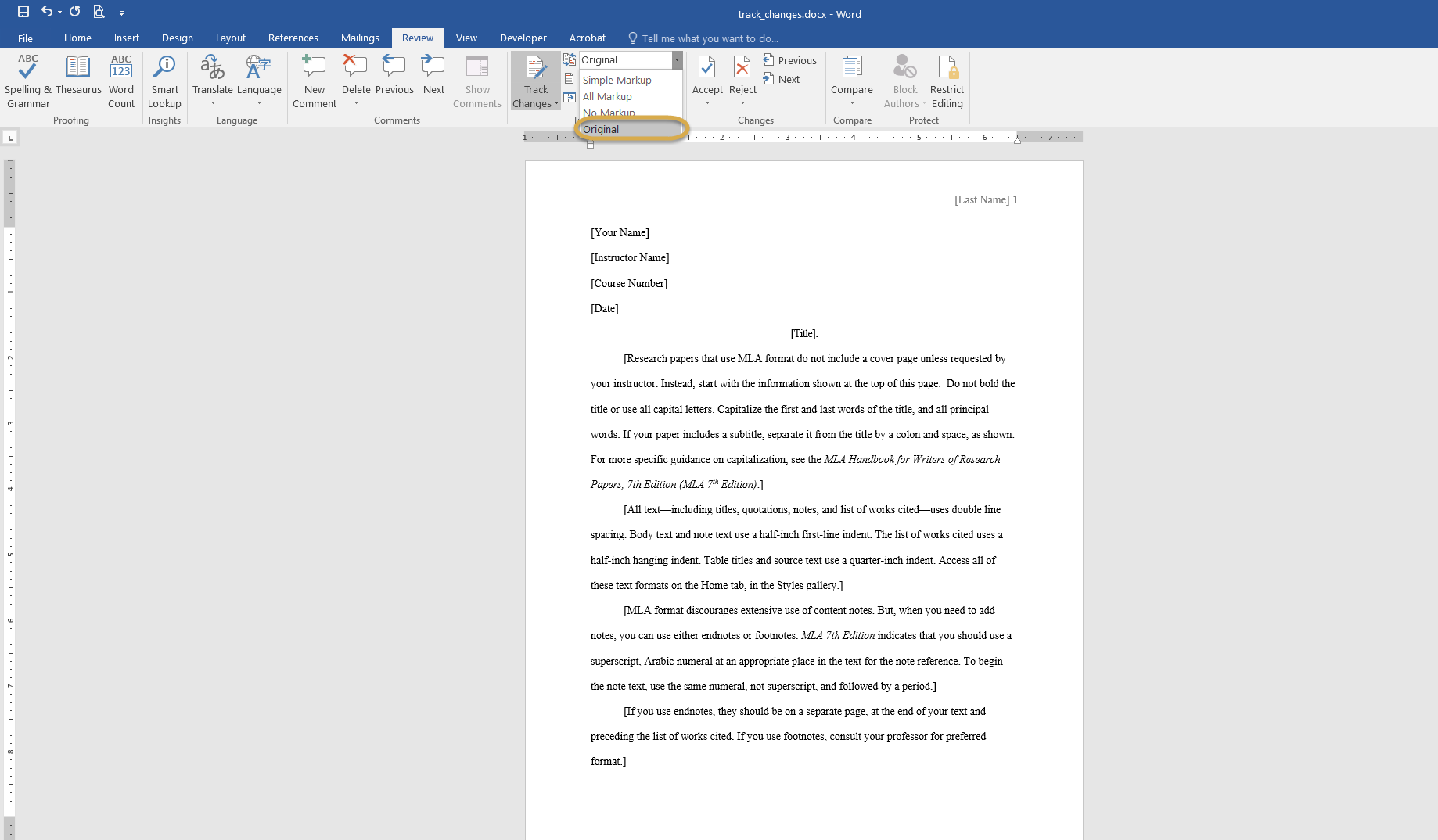The purpose of this article is to explain how to track changes and add comments in Microsoft Word for Windows OS
Step 1
- Click on the
ReviewTab - Click the Track Changes drop-down and select
Track Changes
Step 2
- Make changes in the document.
All Markupwill automatically be selected to show in the document. - Changes will be highlighted in red.
- All changes will be noted on the right side of the document
Step 3
- Click on
New Commentin the top ribbon to add a comment - The comment box will open on the right side of the document
Step 4
To change view to Simple Markup:
- Select
Simple Markupfrom the markup drop-down menu - Click on the red bar to open comments panel on the right
- Click on the comment bubble to open a single comment
Step 5
To revert back to the original document, select Original from the markup drop-down menu