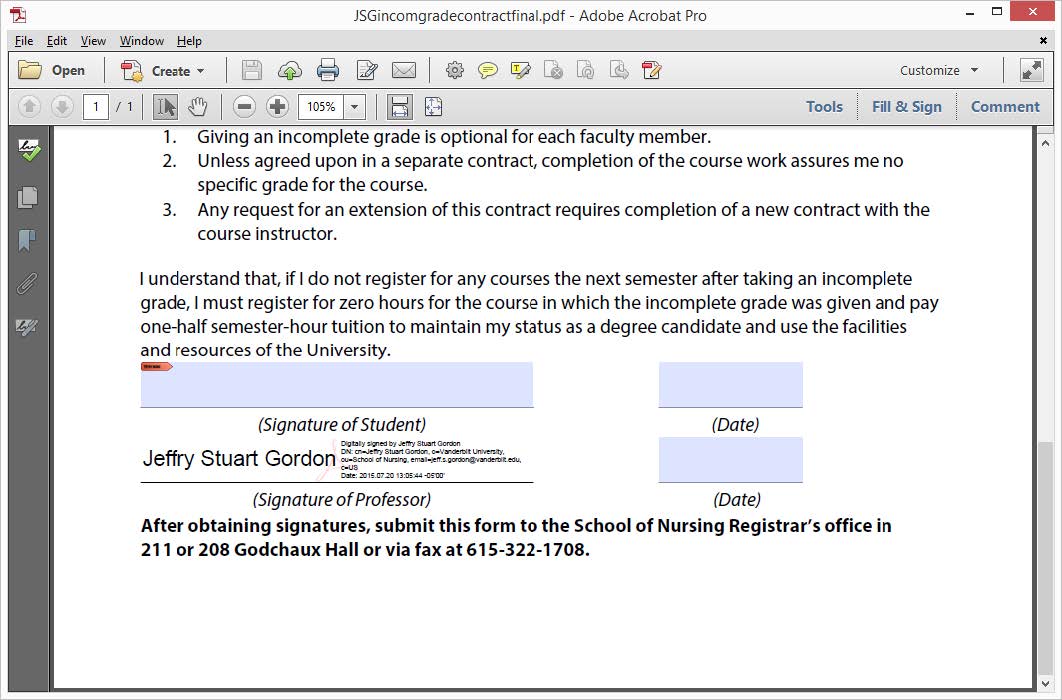This article describes how to create and use an Adobe Digital Signature on PDF documents
Before you start
Are you going to use one computer to digitally sign documents, or do you want to be able to sign documents from multiple computers? If you may sign from multiple computers, you first need to create a place to keep your digital signature file on the I drive. To do this, go into your I drive space and create a folder called Digital Signature.
Creating the Digital Signature
You cannot create a digital signature until you have an actual document to sign. If you don’t have a document already, download one here.
- Click inside that signature area and it will bring up the screen below.
- Click on the radio button next to
A new digital ID I want to create now - Then click
Next.
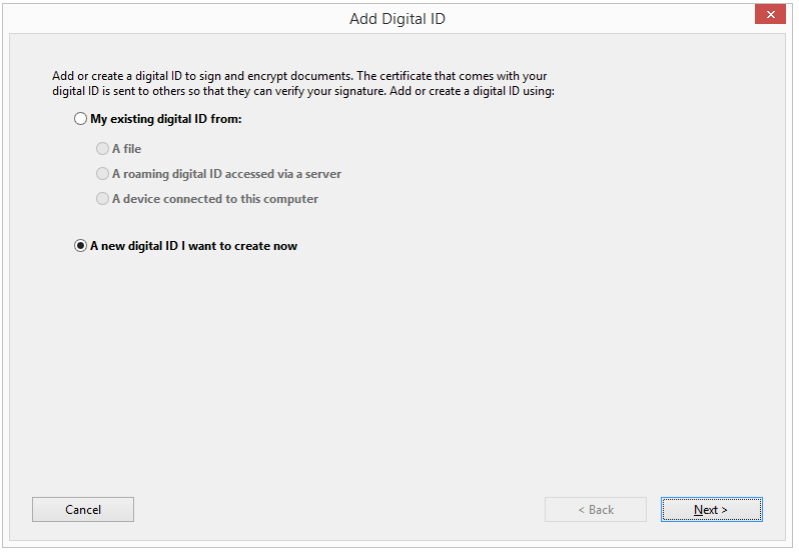
- The first radio button is the default. If it isn’t checked, check it.
- Click the
Nextbutton.

- Fill out the form elements below. Fill it out completely, leaving the already-filled-out components alone.
- Then click the
Nextbutton
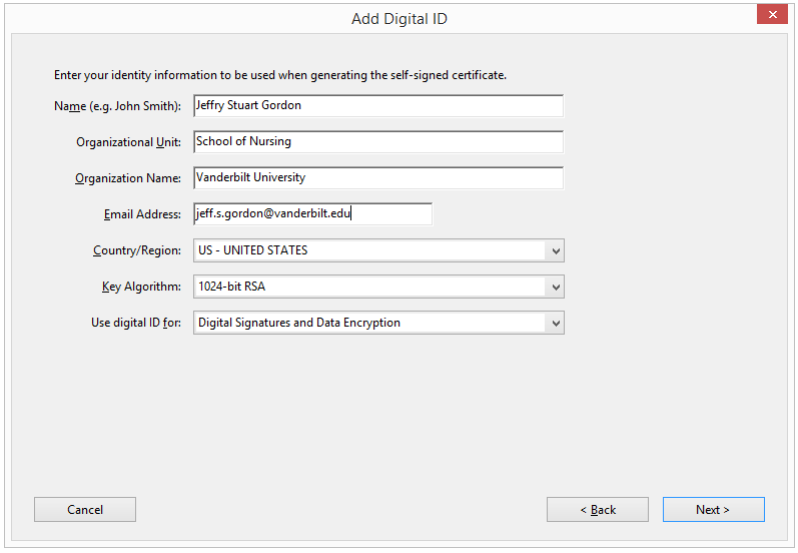
If you are always going to sign on the same computer you may leave the default location in the File Name area below. However, if you may sign from other machines that you will log into you should change the location of your signature to a folder you created on the I drive. You must be logged into the I drive then to digitally sign the document.
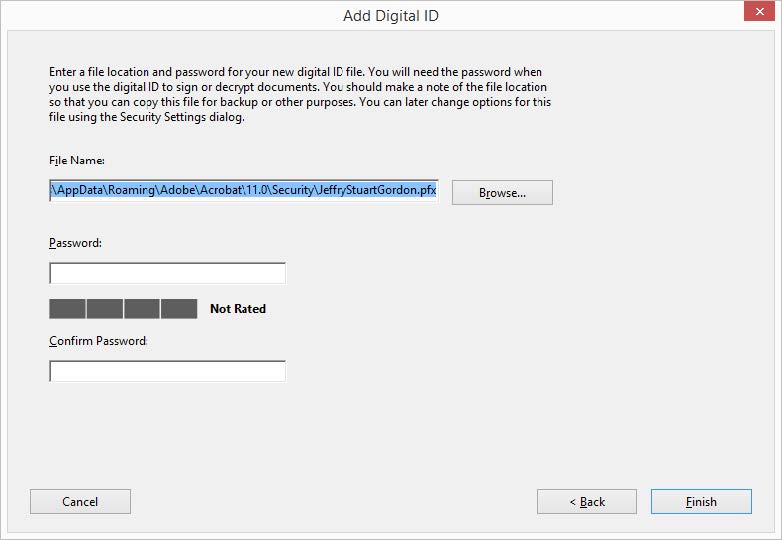
If you are going to keep your digital signature on your own computer, enter a password and click Finish.
If you are going to keep your digital signature on the I drive, click the Browse button. Now you will search for the I drive. You will see your list of files and folders. Look for the Digital Signature folder that you created earlier.
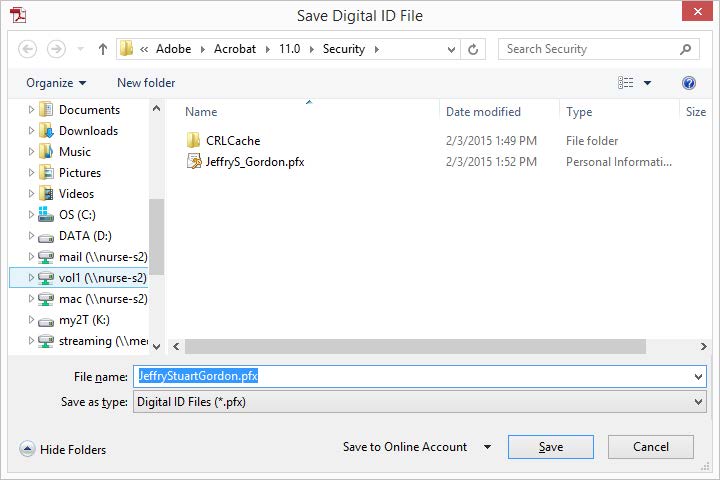
There should be nothing in this folder. Click the Save button, which will save the signature pfx file in that folder.

On the next screen, create a password that you can remember. Then click the Finish button.
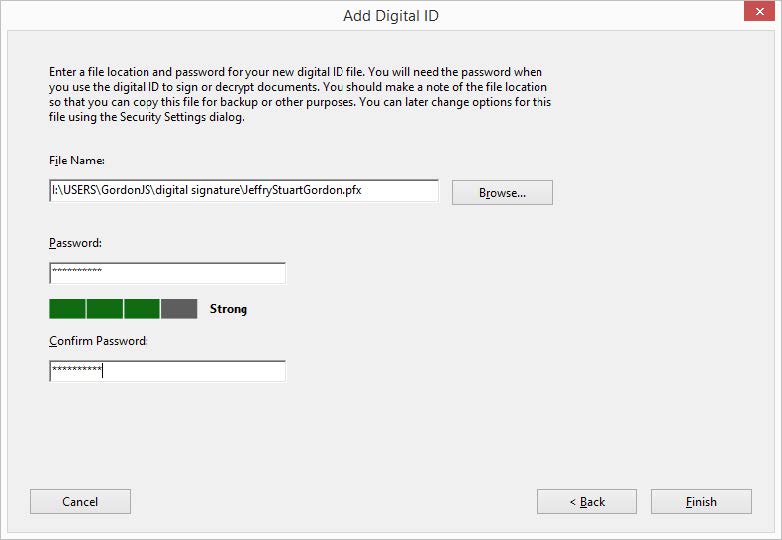
Signing a Document Using a Digital Signature
Open up a document that has a Digital Signature field. If you don’t have one, you can practice with this document. You must download and open it in Adobe Acrobat to digitally sign.
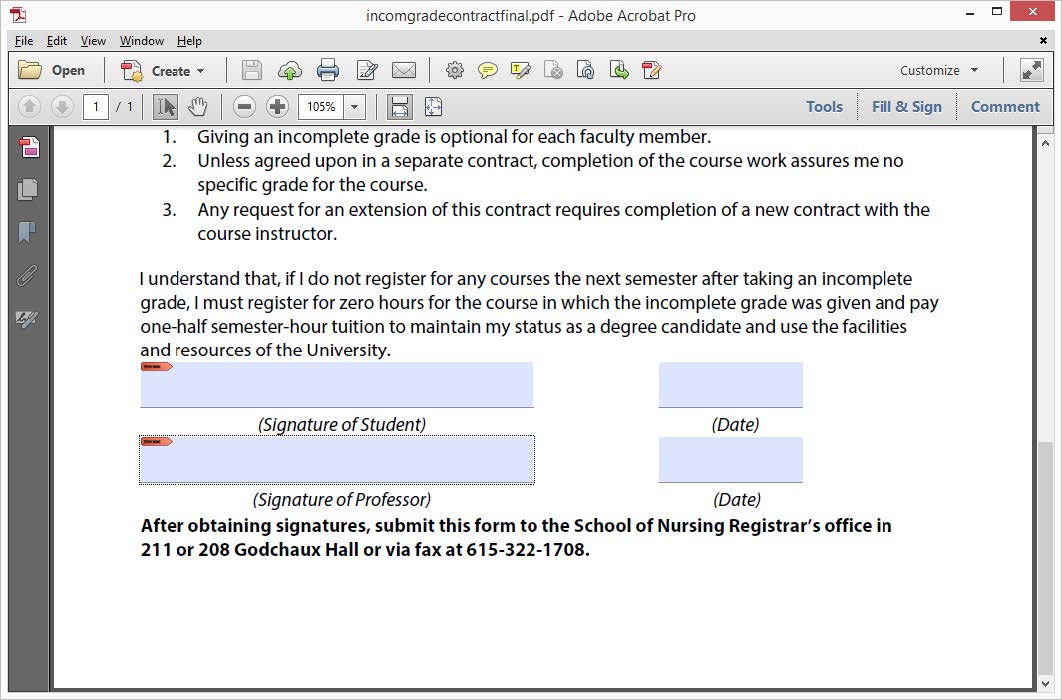
After you click in the field, you will see the following window. If you have created multiple signatures, click the down chevron to pick the signature you want on the document. Put in your password and click the Sign button.
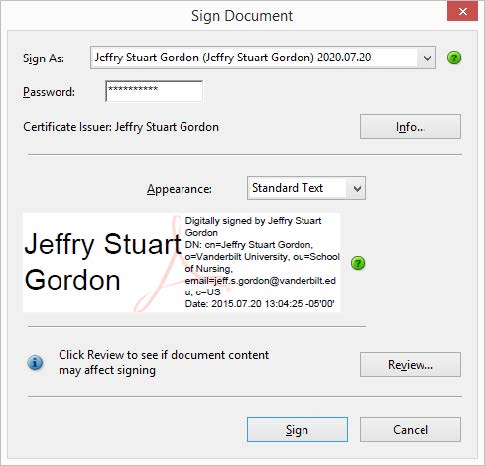
- It will now show that it is about to save the document under the same file name. In short, it overwrites the file that was unsigned. Do not click “Save” yet.
- Change the file name you want to save it under slightly; for example by putting your initials at the beginning of the file name.
- Save the file in a convenient location.
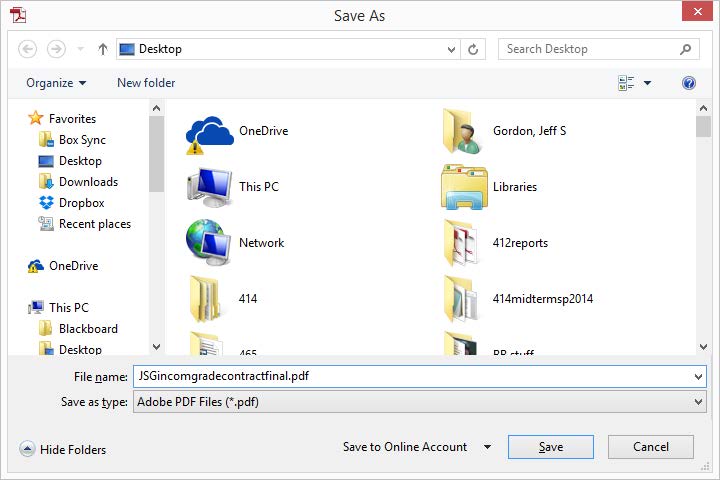
When you open the file, it will have your digital signature.