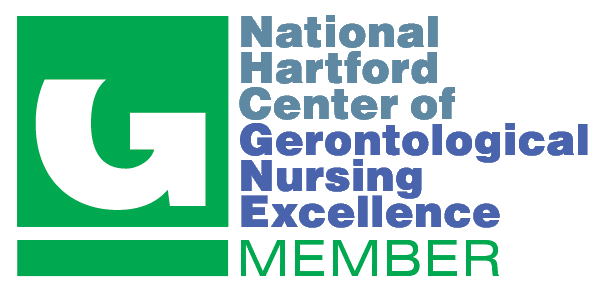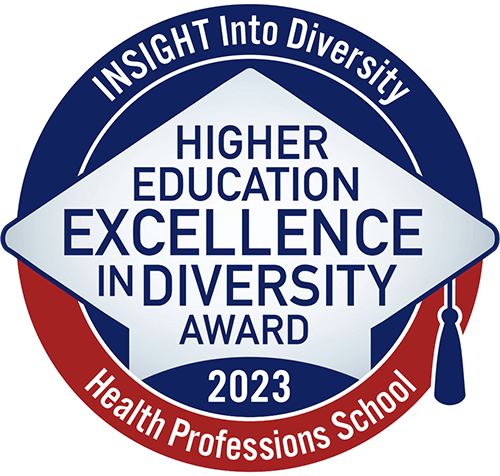MP4 Video Viewing Guide
Getting Started
If you encounter problems please make sure you are using the latest version of your web browser. If you call the Frist Nursing Informatics Center (FNIC) for assistance in troubleshooting, at some point you may need to do the following.
Currently allowed browsers
Windows 7
Windows 8
Mac OS X
If you are NOT using one of the above browsers and versions, you will either be blocked from accessing the main media page, or there is a high probability that you will not be able to use these pages as intended. Please make sure you have multiple browsers installed and that they are up to date.
Mediasite and Kaltura Video Delivery
Starting this year, VUSN will be moving to alternative video content delivery systems. The vast majority of your live lecture streams will be available through the Mediasite content player. Archived lectures and voice-over-PowerPoint (VOPPT) lectures will be uploaded and delivered through the Kaltura content player in Blackboard. You do not need to install a special player on your device.
For both Mac and Windows users, please make sure you have the latest versions of the Silverlight and Flash plugins installed in your browser. Please note that as of Chrome v42, the Silverlight plugin is no longer supported; if a video in Chrome fails to load and it can be traced to (non-)use of Silverlight, the only current work-around is to use an alternate browser on your device.
Quickly Refreshing your Cache
Though this application pulls fresh data from the VUSN databases every time a page is loaded, you may find that sometimes it appears a page is loading with older data. This means your browser is pulling a copy of the page it stored on your computer instead of grabbing new information from the databases. If you suspect that you are looking at old data, you can quickly refresh your page by doing the following (for both Windows and Mac-based browsers, all types):
- Hold down the SHIFT key on your keyboard
- While holding the SHIFT key, click your browser’s REFRESH/RELOAD icon
This forces the browser to reload the page with new data. If you refresh your browser and see the same data, it could be that there is no new information in the database to display for the specified course. If you feel there is an error in the course display, please contact the IMC.
Downloading Content
All browsers handle downloadable content differently. If a VUSN media file is available for download and you click its link, you should be prompted for a save location on your computer/device. If you are NOT prompted, your browser may attempt to “stream” the downloadable content itself – what is actually happening is the file is downloading to a temporary location on your device, after which the browser will play it. This makes it appear as though nothing is happening.
To get around this issue, you can try right-clicking the link (CTRL + click on Mac, click + hold on mobile device). You will get a pop-up menu, one option of which will be “Save file as…” or “Download link as…” or something similar, depending on your specific browser. Choose this option, and you will be prompted for a save location as you should be.
Who to Contact
- John Norfleet – john.norfleet@vanderbilt.edu (343-3400)
- Clay Sturgeon – clay.sturgeon@vanderbilt.edu
- Greg Tipton – greg.tipton@vanderbilt.edu
Media Page Basics
The main VUSN media page is divided into three parts. Depending on what is available in your course, you may not see all these sections until certain files become available. These sections are:
- Live Lectures (Current and Most Recent)
- Archived Lectures (Audio & Video)
- Voice-over PowerPoint (VOPPT) Lectures
Whenever the main page is loaded, data about any recent live lectures and any existing archived media is retrieved from the database for display. If no data is found for a specified section, either that section will not display at all, or it will display with a message stating that no information was found.
Live Lectures (Current and Most Recent)
The top section is reserved for the current/next live lecture stream, and the stream for the most-recent previous lecture. The data for these lectures is taken from the VUSN taping schedule submitted to the IMC, and is updated constantly. Links provided to the user can be used on one of several devices:
- PC/Mac – Flash streaming and RealPlayer/QuickTime links
- Apple Mobile – Apple streaming link
- Android Mobile – Android streaming link
Some links will not work with certain devices (PCs cannot use Apple mobile streaming links, for example). If a link appears to malfunction, please choose one of the other available links from the list.
The section is divided into two parts – the “Current/Next” lecture and the “Previous” lecture. Each section displays the course ID and recording session number, the date and time of recording, and the room in which the recording is taking/took place.
If available, the “previous” lecture section always displays the proper links to the recorded lecture. If no links are available, a message appears in the space letting you know that there is nothing in the database.
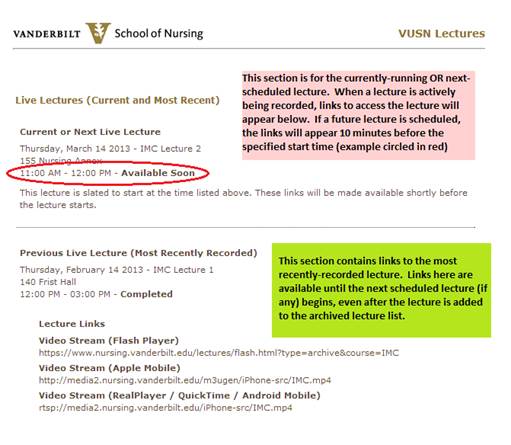
An example of a live lecture listing (top) and a previously-recorded lecture listing (bottom)
If a live lecture is currently being streamed, those links will be available under the “current/next” section. Links are available only from 10 minutes prior to the displayed start of the lecture, to the displayed end time of the lecture. For example, if the display shows a lecture goes from 1 pm until 4pm, the links for the lecture will be displayed from 12:50 pm until 4. If you access a lecture too early, the links will not be displayed at all; if accessed too late, the lecture will have already moved under the “previous” lecture section.
Like the “previous” lecture section, if there is not another lecture scheduled for recording, a message will appear in the space to inform you there is nothing listed in the database.
Archived Lectures (Audio and Video)
If the specified course has at least one archived audio OR video file, then the section for “Archived Lectures” will appear beneath the “Live Lectures” section. This section will also appear if the database does not find any archived files for the selected course, however it will *NOT* contain a link; instead, it will contain a message stating that no archived lectures were found.
There is only one link to the archived media list. Archived media is now placed into one list, where both audio and video files may be accessed:
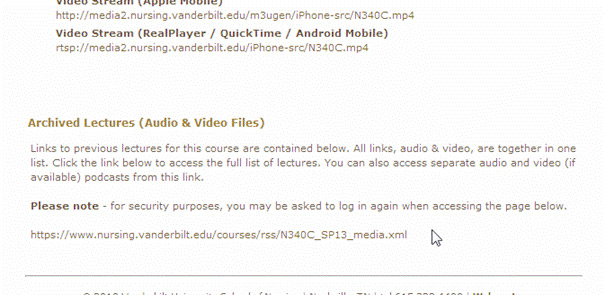
A course with an available list of archived lectures. This section always appears directly beneath the “Previous Lecture” section. All available archived media (both audio and video) for the course is contained in the one link seen at the bottom.
Voice-Over PowerPoint (VOPPT) Lectures
Your instructor may opt to record audio over a PowerPoint presentation and create a video of the narration for you to view. Unlike regular archived lectures, faculty may opt to place links to these VOPPTs in alternate locations within Blackboard. You should always check any location in Blackboard indicated by your instructor for voice-over lectures.
If the specified course has at least one voice-over video file, then the section for “Voice-Over PowerPoint Lectures” will also appear beneath the “Live Lectures” section. This section will *NOT* appear if the database does not find any voice-over lectures for the selected course.
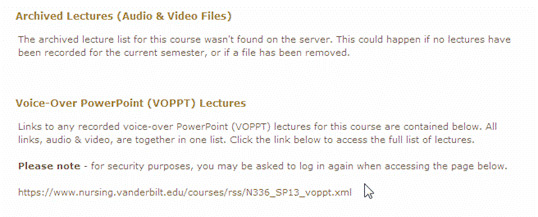
An example message showing a course that does not have a list of available archived lectures, but has a list of available voice-over PowerPoint lectures
Voice-over presentations are currently made in video-format only. Audio files of PowerPoint lectures are not available, unless explicitly asked for by the instructor.
Archived Media/Voice-Over PowerPoint Lists
Both archived lectures and voice-over lectures are gathered together in easily-accessible lists that you can access from the course’s main media page. All available formats for a particular lecture are listed below the lecture number and title, and date the lecture was recorded. If a particular viewing/listening format is not listed underneath a lecture, it is not available for that lecture.
By default, lectures are ordered according to the following:
- Archived lectures appear in the order in which they are recorded
- PowerPoint lectures appear in the order in which they finish converting to streaming-video format
The order these lectures appear in may change at the request of the faculty member.
Available File Formats
Lectures may be available in any of the following formats from the list page:
- Audio Download
- Video Download
- Flash Video Stream
- HTML5 Video Stream
- RealPlayer/QuickTime Video Stream
- Apple Mobile Stream
- Android Mobile Stream
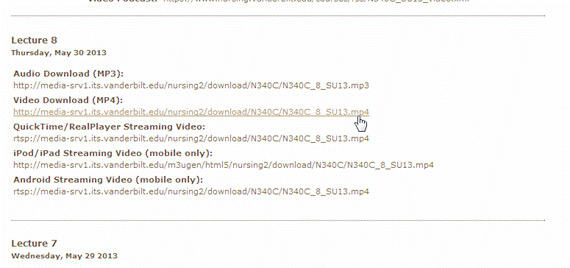
Example of an archived lecture listing. The video for this lecture is available for download, or to stream through one of several recommended programs. All currently available formats are listed – other formats may be requested through your instructor.
If a file format is not listed under a particular lecture, the lecture is not available in that format. Please talk to your instructor about making other file formats available before contacting the IMC.
Streaming Video vs. Downloadable Video – Archived Lectures
All available archived lectures are available to stream through a video program such as RealPlayer or QuickTime. These videos stream from the VUSN servers and cannot be saved to your device. Please read the QuickTime/RealPlayer Video overview for more information.
Archived lectures are also available as either a Flash video stream through the plugin in your browser OR a downloadable format you can save and view through your preferred video player on your computer. Due to limited server space, videos are not offered in both Flash and downloadable format.
If you would like alternate available formats (for example, making a lecture downloadable instead of available through the Flash plugin), please contact your instructor before contacting the IMC. The IMC cannot make alternate file formats available without prior direction from your instructor.
Streaming Video vs. Downloadable Video – VOPPT Lectures
VOPPT lectures are currently offered only in streaming format. These videos cannot be downloaded to your device at this time.
Podcasts
Archived lectures may be available as audio or video podcasts, depending on which file formats are available. Only downloadable media formats are included in VUSN podcasts; therefore, all courses have at least an audio podcast link. Availability of a video podcast link depends on whether your instructor has requested downloadable video content for the course or not.
Links to podcasts can be found at the top of the list page, before the list of lectures. You can subscribe to a podcast through a program such as iTunes or a similar program to automatically download new content.
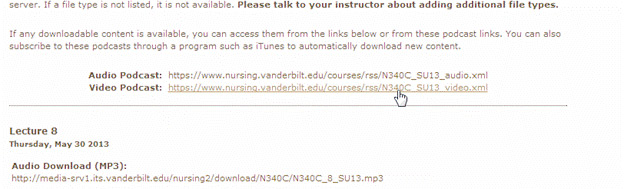
Example of available podcasts. This course has both audio and video downloadable content, and therefore has two separate links at the top of the page. Many courses may only have an audio podcast link.
VOPPT videos are currently streaming-only, and as such do not have associated podcasts.