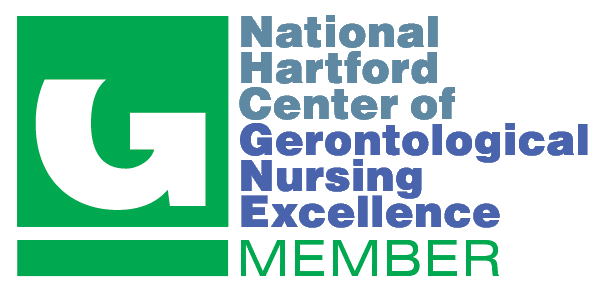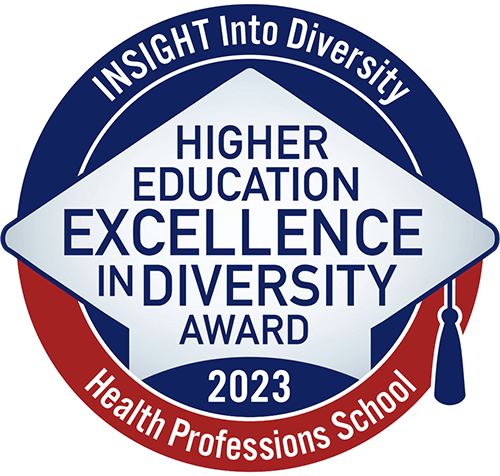Web Browser Settings
Recommended Settings
We recommend that you configure your web browser so that it will check for new versions of stored web pages each time you visit a page. This is especially important for students using VUSN's online clinical log and should help minimize problems with VUMC's Outlook VMail system.
Internet Explorer
Recommended Settings:
- Open Interet Explorer.
- Select
Tools > Internet Options - On the
Generaltab click theSettingsbutton, which is located about halfway down the right side of the window - In the Settings window you will see four radio button choices. Click on the top one next to
Every visit to the page - Click the
OKbutton - Click on the
Advancedtab and scroll down to the Security section. Check the box next toEmpty Temporary Internet Files folder when browser is closed - In the Security section of the
Advancedtab page, users who have Windows XP with Service Pack 2 installed should also check the boxes next to the first two items -Allow active content from CD to run on My ComputerandAllow active content to run in files on My Computer - Click the
OKbutton
Clearing your Browser's Cache (Internet Explorer):
- Open Interet Explorer
- Select
Tools > Internet Options - On the
Generaltab you should see quite a few buttons. Click on these three:Delete Files,Delete CookiesandClear History. Earlier versions of Internet Explorer do not have the Delete Cookies button. (The Delete Files button is the most important one) - Click the
OKbutton to close the window - Close your browser and re-open it
Firefox
Recommended Settings:
The five steps below will force a page to reload every time it is launched.
- Open Firefox
- In the
URL linetype:about:config(ignore the warranty warning) - In the
filter boxtype:browser.cache.check_doc_frequency - Under Value you will see a "3". Right click and select
Modify. In the resulting box type the number1and clickOK - Close Firefox and reopen. You only need to do this once
Clearing your Browser’s Cache (Firefox-Windows):
- Open Firefox
- Select
Tools > Options - Click
Advanced - Click
Network(tab) - Click
Clear Nowbutton
To adjust your home page (Firefox-Windows):
- Open Firefox
- Go to the page you want as your home page
- Select
Tools > Options - Click
General - Click
Use Current Page - Cllck
OK
Adjusting where downloads go (Firefox-Windows):
- Open Firefox
- Select
Tools > Options - Click
General - Check (click) the radio button
Always ask me where to save files - When you are in a file download situation you can then select where you want the file downloaded.